Reading data
- Add a new HTTP request module from the Integrations menu
Open Settings by clicking on GET http://, then add URL to Google Sheets JSON as following
[https://sheets.googleapis.com/v4/spreadsheets/](https://sheets.googleapis.com/v4/spreadsheets/)**document_id**/values/**tab_name**!**row_column**?alt=json&key=**api_key**document_id is id of your Google Sheets document
tab_name is name of tab in document (usually Sheet1)
row_column is column and row index, e.g. A1 - first column and first row
api_key can be obtained from https://console.cloud.google.com/apis/credentialsAdd Regular Expression match under Store response to variable. Use
\[\s+\"(.*?)\"as Selector (it will match ["…. "] in response body) and assign variable that will hold result value.Save and test functionality from the shared widget.
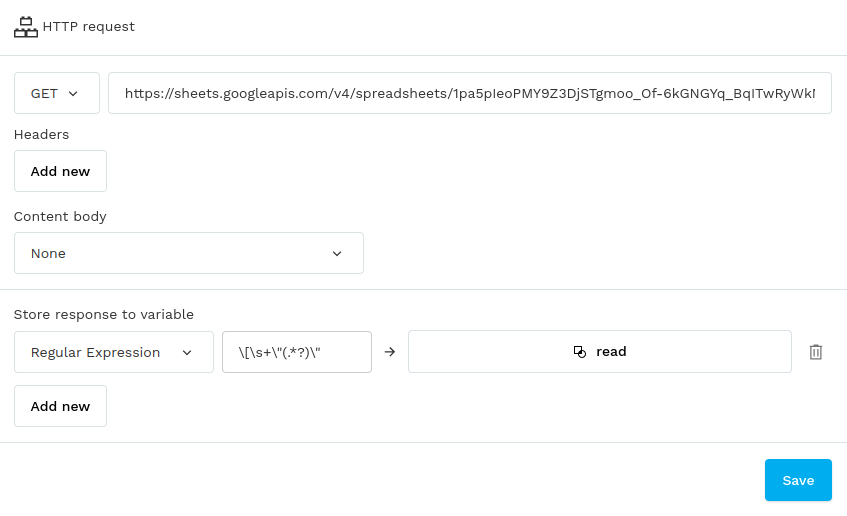
tip
HTTP requests are not executed in preview mode, only from the published widgets